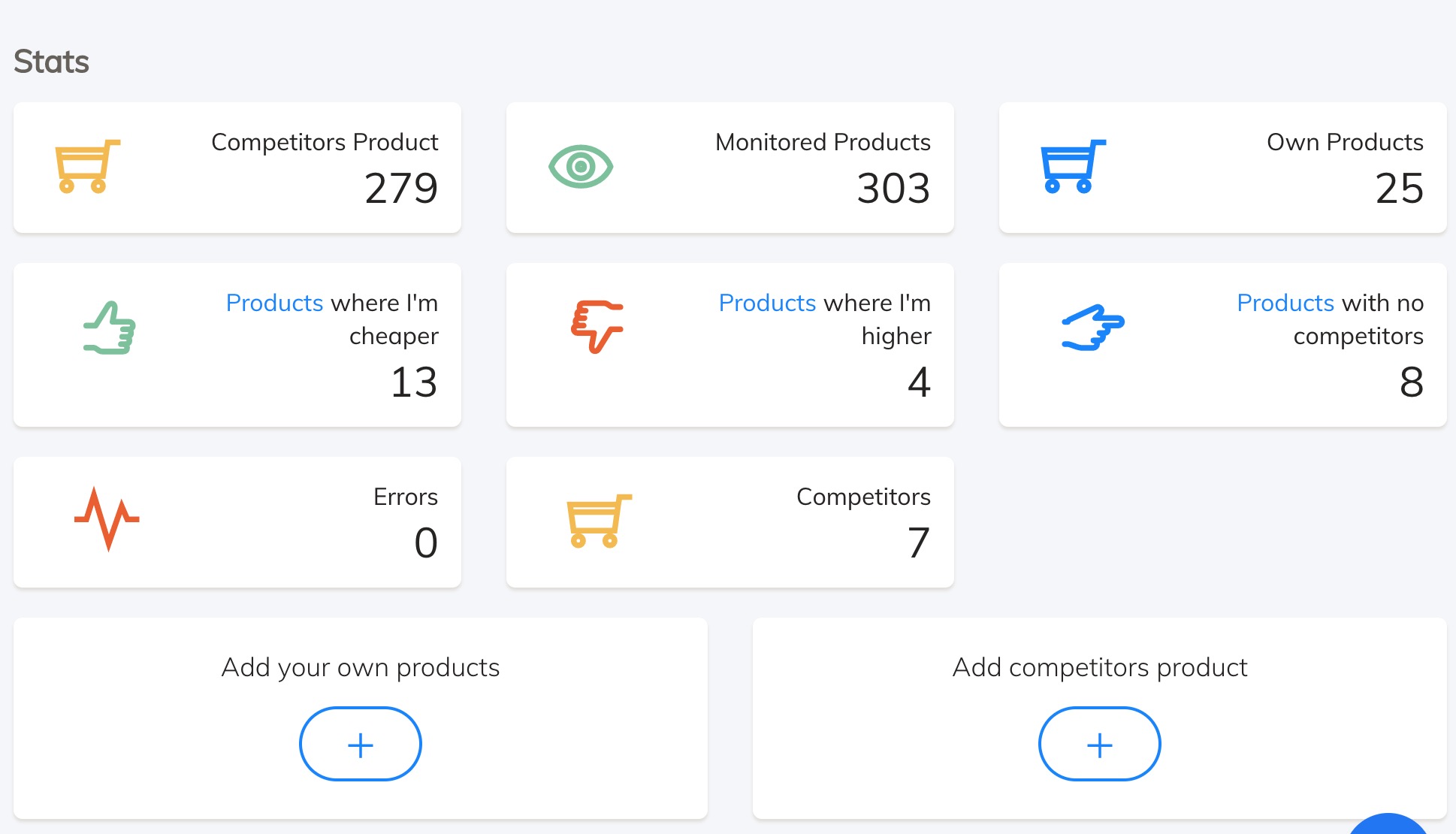Getting started with PricingBot
General, Tutorial ·In this post we’re going to see how to configure your PricingBot account. The problem PricingBot solves is manual price monitoring. Instead of wasting time manually checking competitor’s prices, PricingBot helps eCommerce store automatically monitor their competitors.
Importing your products
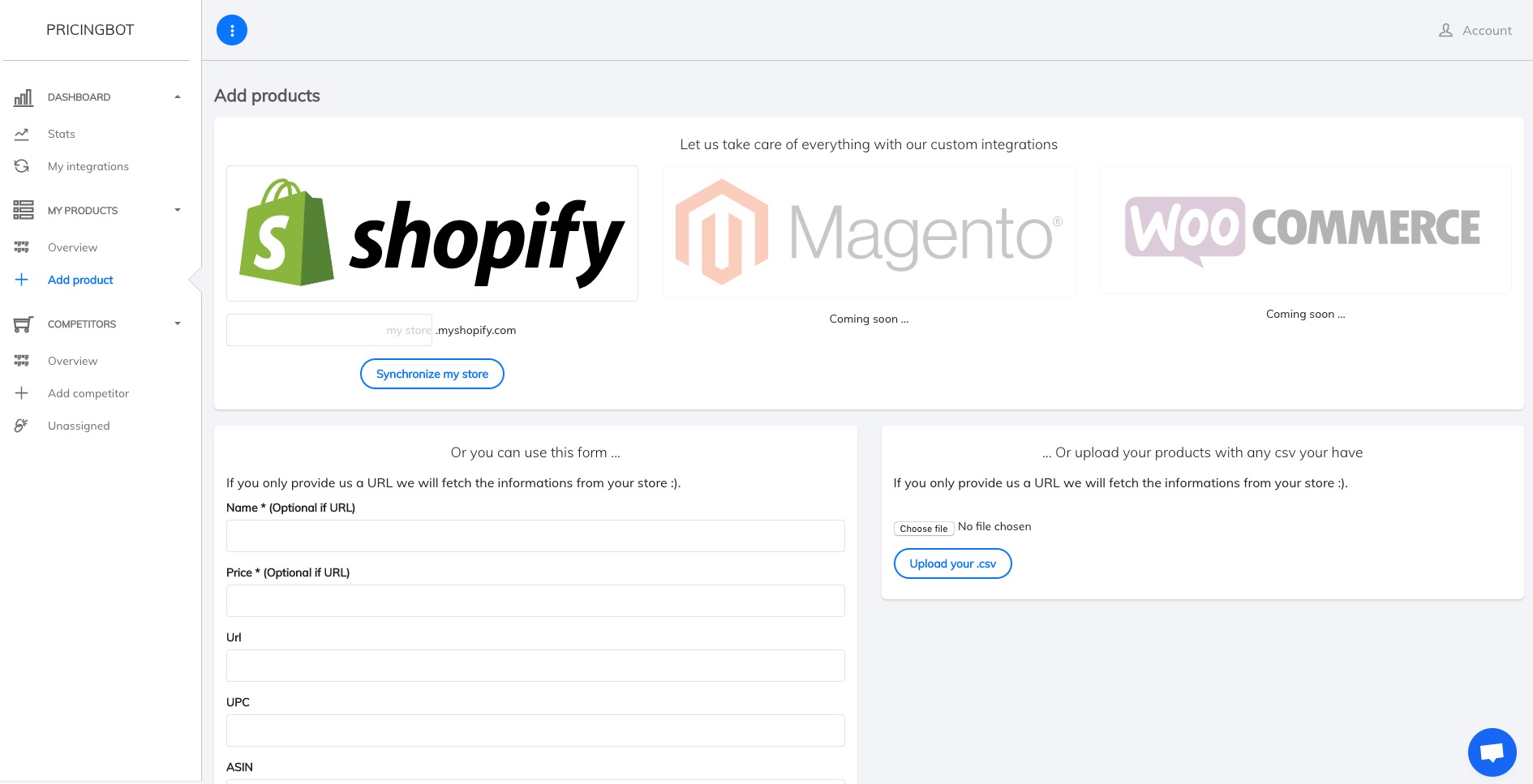
Importing your own products is the first step to set up your account. There are many ways to add your own product catalog, depending on the eCommerce plateform you use. You can either use one of our integrations, or a CSV upload.
Adding with the Shopify Integration
If you have a Shopify store you can use our one-click integration to import your catalog. Just fill the form with your shopify store URL. If you have tens of thousands of products, this step can take several minutes.
Importing a CSV file
You can import your product catalog with the CSV import feature in two simple steps. First click on the upload button. Once you’ve uploaded your CSV, you need to match your CSV fields to PricingBot’s fields:
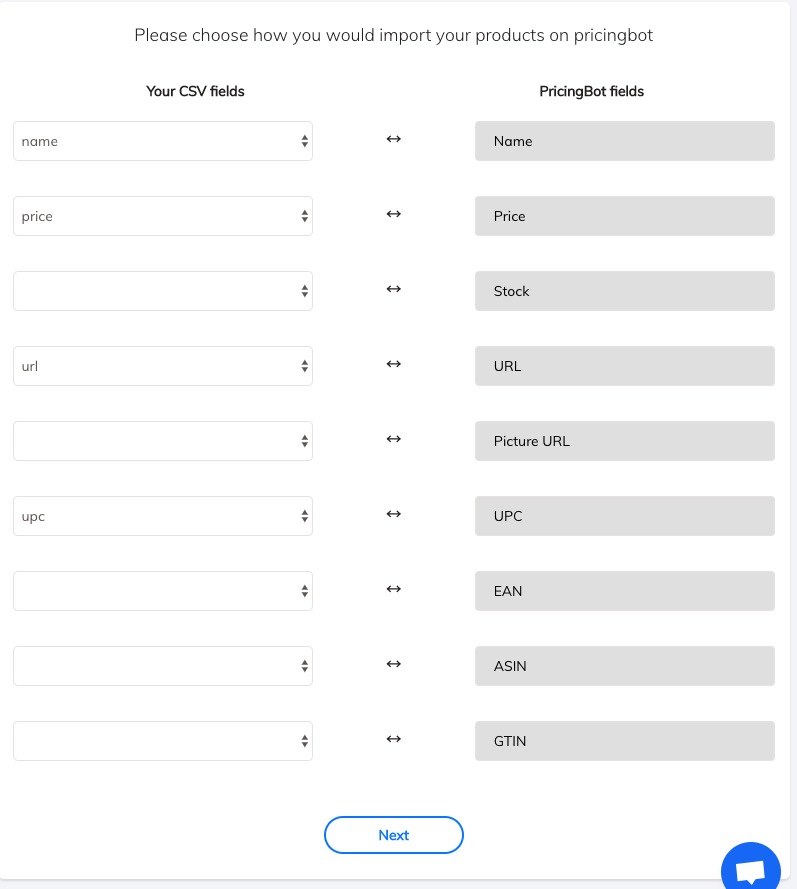
The only mandatory field is your product URL, so that PricingBot crawlers can extract your product information from your store / marketplace.
Importing a single product
You can also use the form to import a single product. This is useful for marketplace sellers who have several products on different marketplaces.
Adding competitors
Now that you have imported your own products, it’s time to add some competitors. For each products you have, you can add many competitors with different methods:
Modal on a product detail
When you are on a product detail, you can easily add a competitor by clicking the “Add competitors” button, and filling the popup with your competitor product URL.
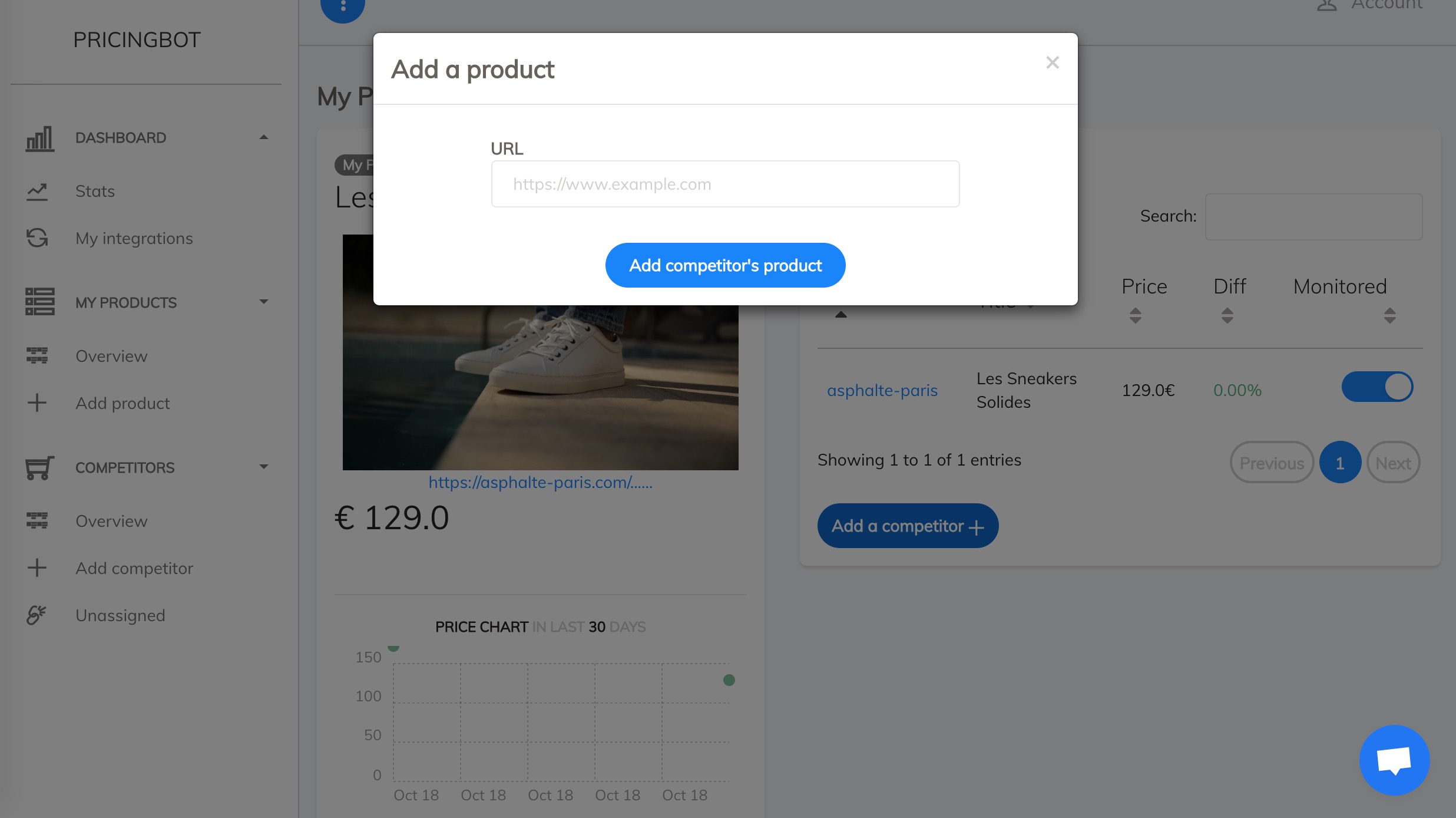
Browser extension (chrome only)
It is by far the easiest way to add competitor’s product in PricingBot. PricingBot extension is a small button you can install in your internet browser here.
It is as easy as it can get, you just have to click on the install button.
Once installed, a new button will have appeared next to your url bar in chrome, it should look like this:

And that’s it, now all you have to do is go on a competitor’s product page and click on the magic button.
You will see this once the button is clicked:
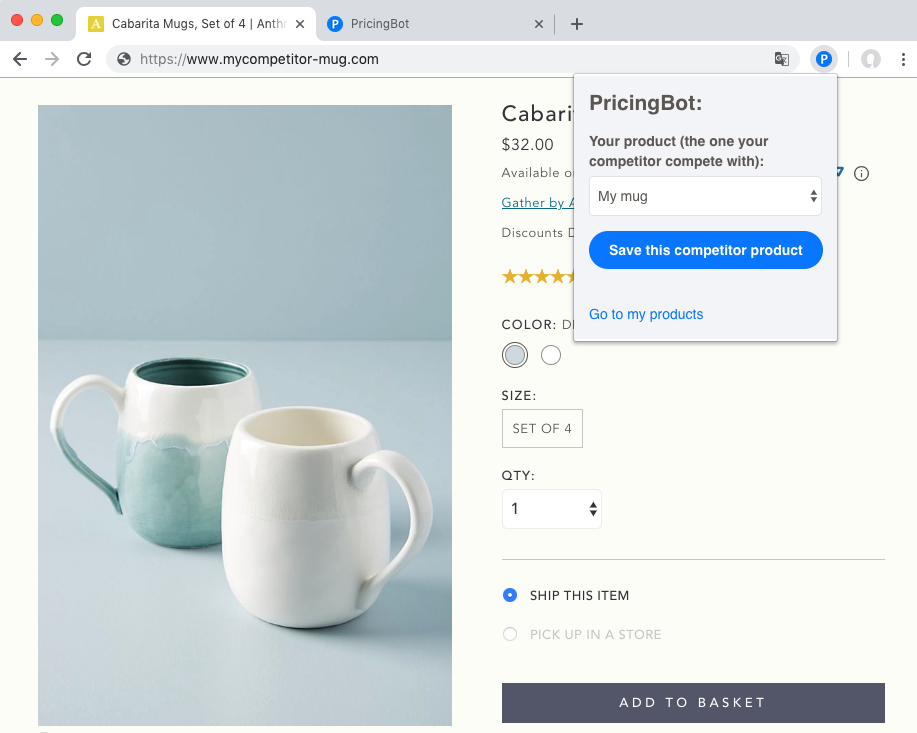
Select your product, the one your competitor compete with in the input, click on “Save this competitor product” and that’s it. This competitor’s product is now tracked and linked with your own product and you can of course see it in your pricingbot account.
The browser extension is the perfect solution to continuously update your competitor’s product list while browsing on the web. You are now only one mouse-click away of never again forgetting what are your competitor’s product and informations.
Form
Another way to add your competitor’s product it to go to this page: https://app.pricingbot.co/product/competitor/add
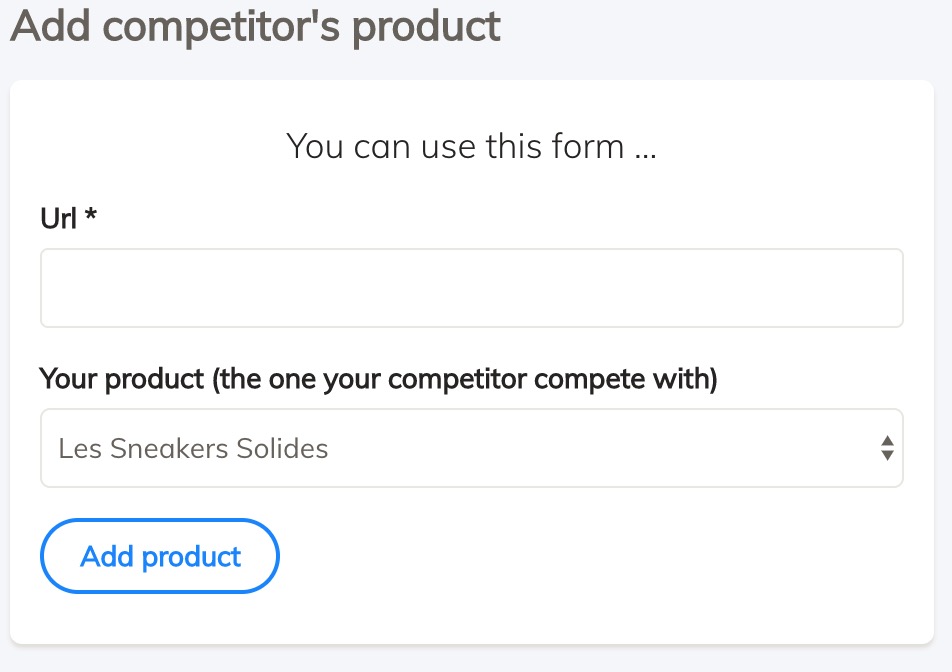
Then you need to fill the form by selecting the product your competitor is competing with, and fill your competitor product URL.
By the way, we recently launched a Wep Scraping api that would allow you not to worry about proxy, CAPTCHAs, headless Chrome and much more, do not hesitate to check it out if you scrape ;).
Next
Now that everything is set up, you will receive daily alerts about price changes, you can access analytics on https://app.pricingbot.co/dashboard and get a stunning dashboard like this one: